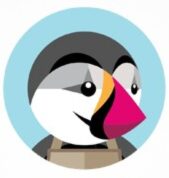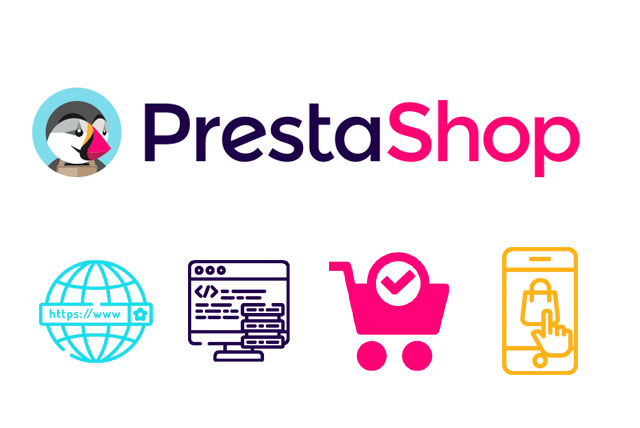8. How to configure shipping methods in PrestaShop
PrestaShop allows you to setup and use several different shipping methods.
1) Go to Shipping.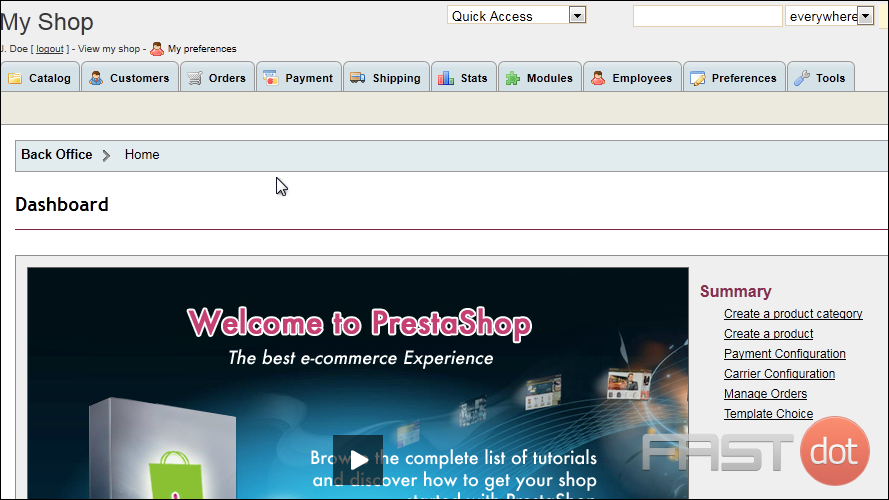
2) Click Carriers.
3) Click Add New.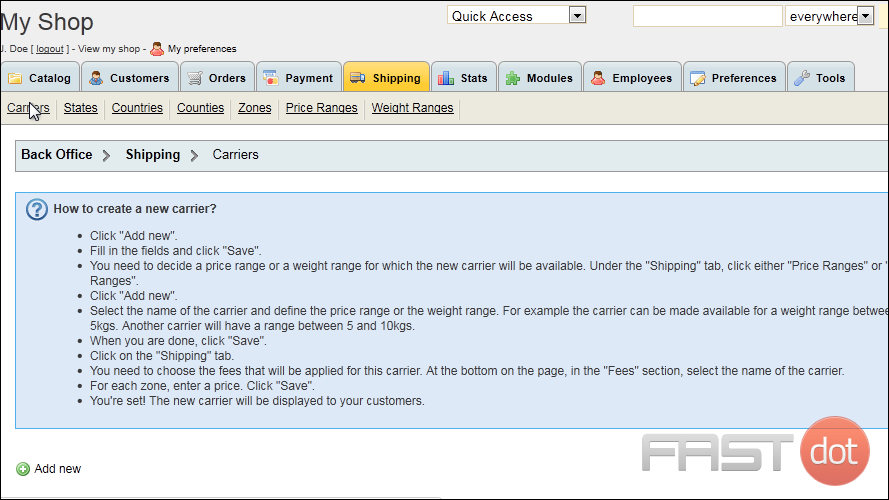
4) Type the carrier’s Company Name.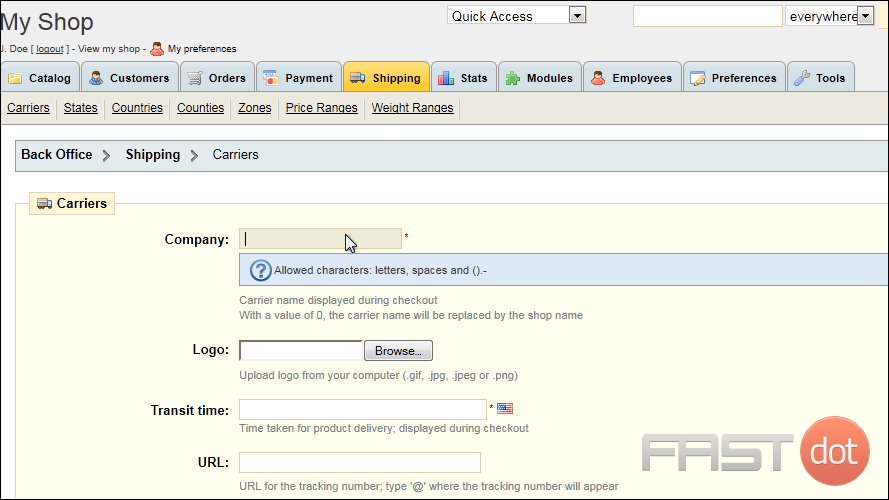
5) Next to Transit Time, enter the time taken for product delivery.
6) Set the zones where this carrier is to be used.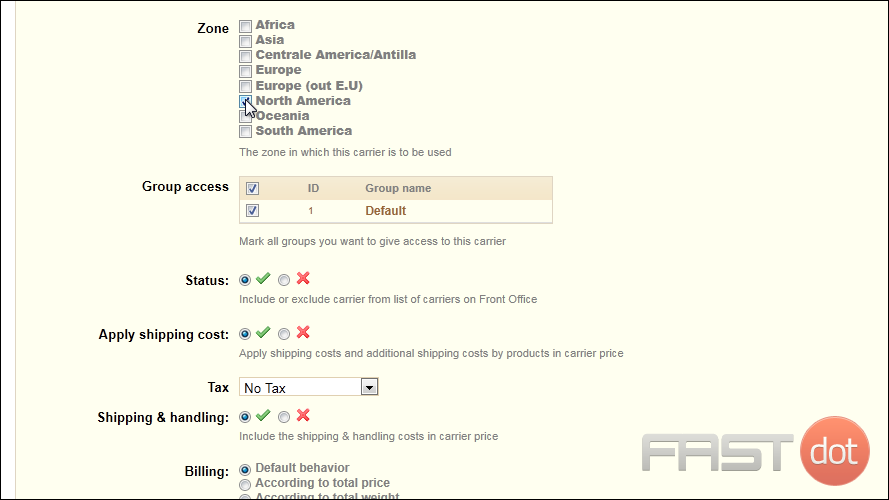
7) Click Save.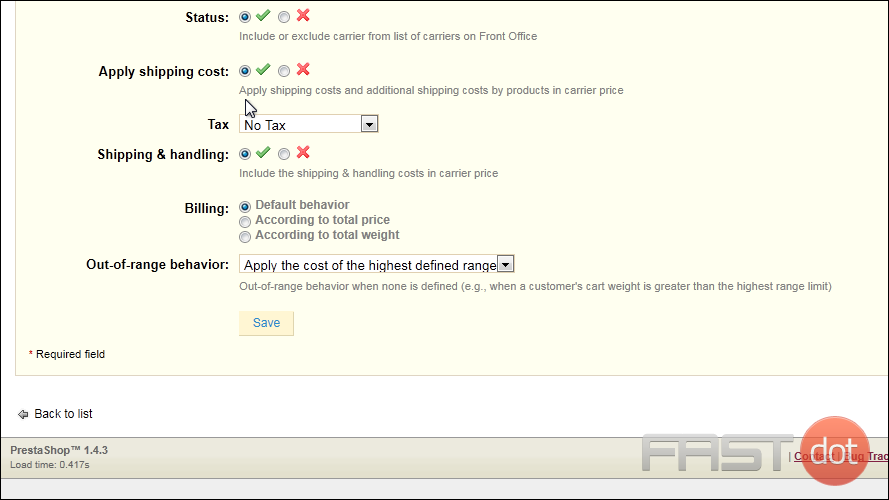
After you have added the carrier information, there’s two more steps that need to be taken for the carrier to be available to the customer.
First, choose to set either a price range or weight range in which this carrier will be active.
8) We’ll set a Weight Range.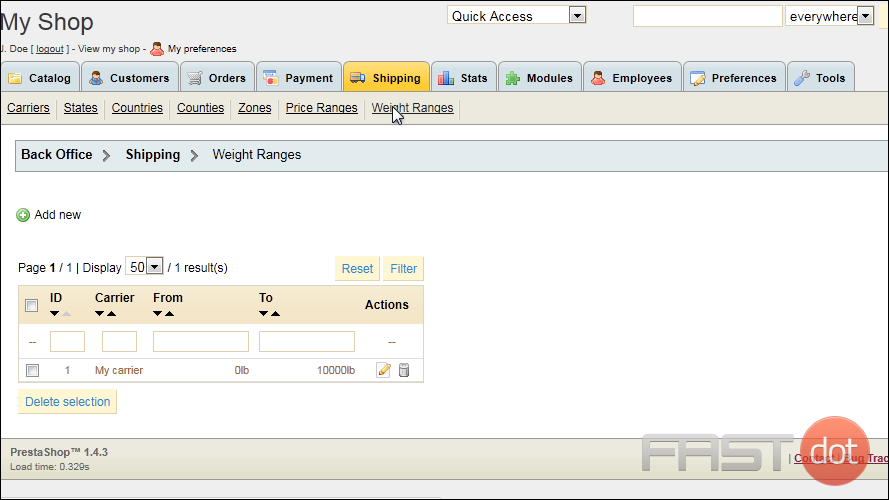
9) Click Add New.
10) Select the carrier we just created.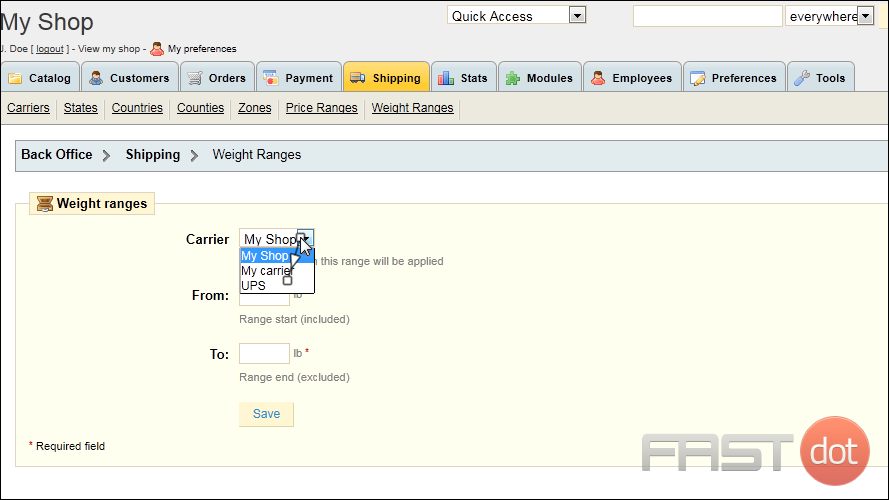
11) Type the minimum weight required to use this carrier.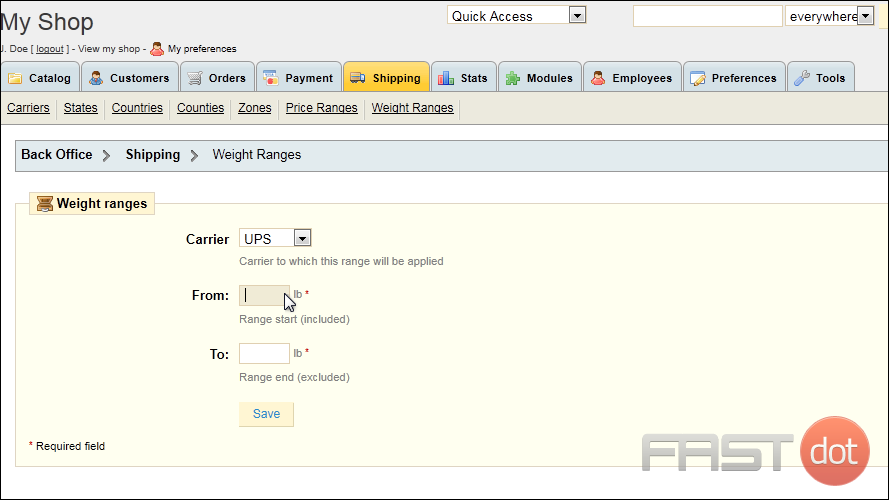
12) Since UPS won’t accept packages over 150 pounds, we’ll enter that number here.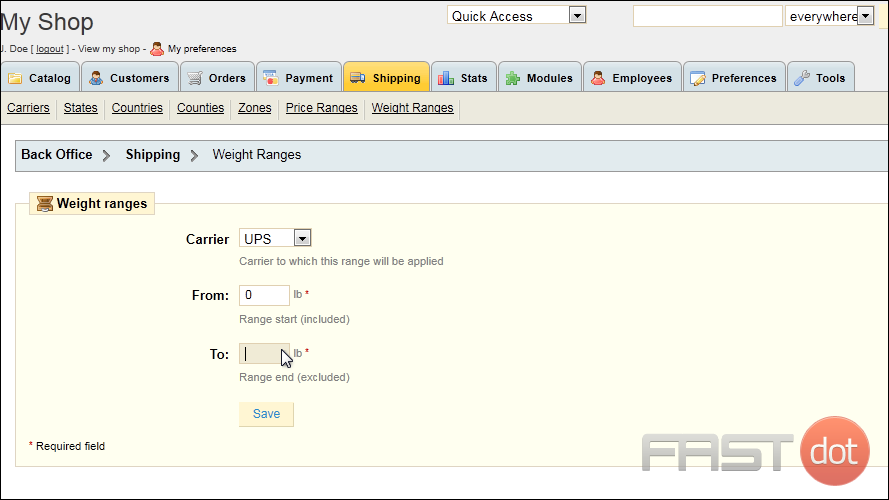
13) Click Save.
The last thing we need to do is set the fees for this carrier.
14) Click Shipping.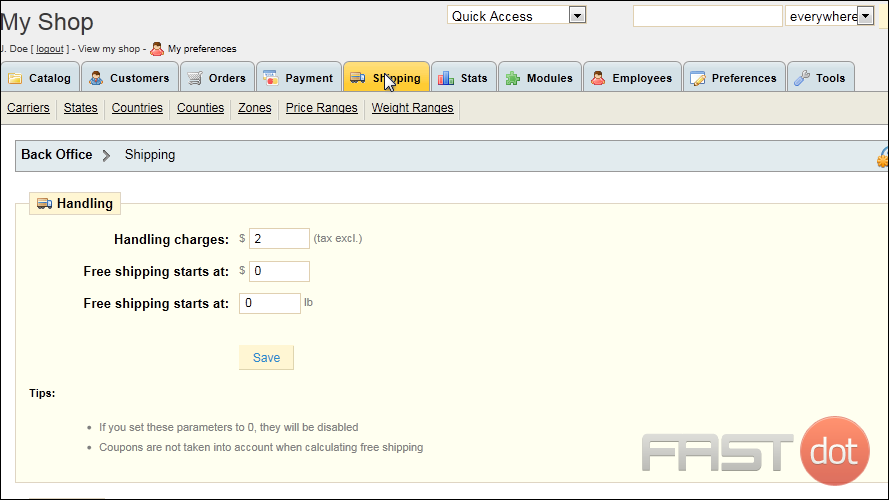
15) Scroll down to Fees at the bottom.
16) Select the carrier.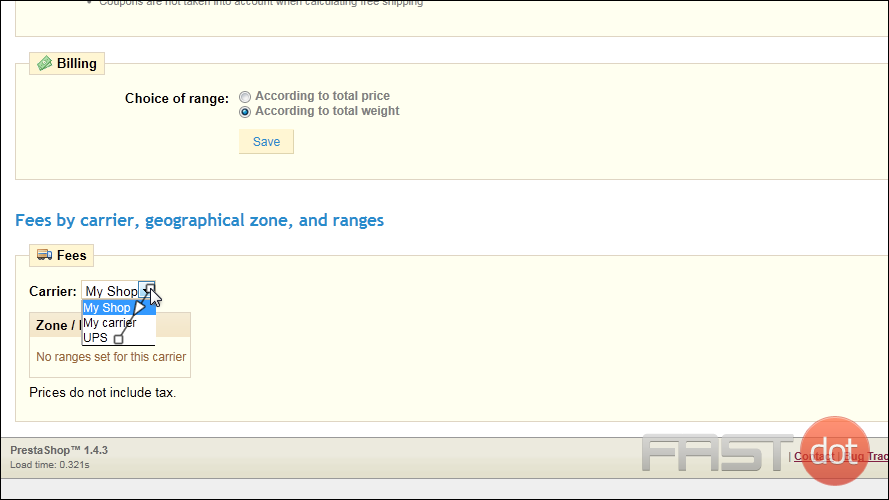
17) Enter the fee that will be applied for each zone.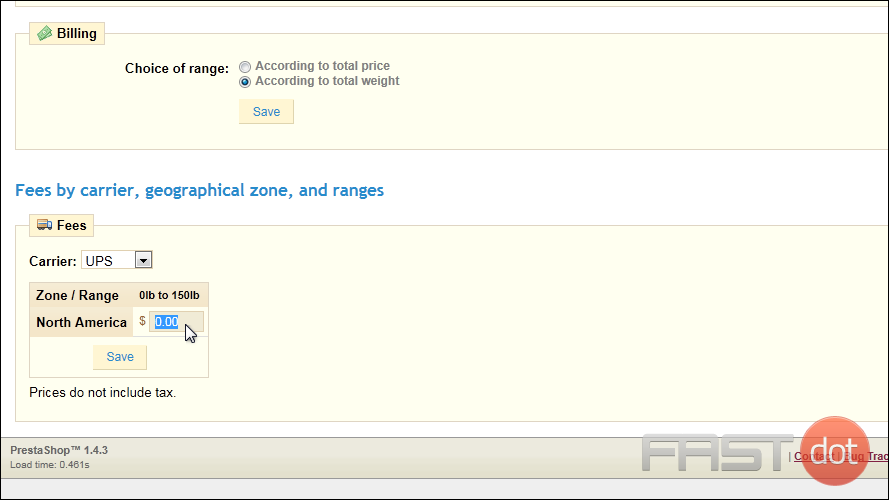
18) Click Save.
That’s it! The new carrier will be available to your customers when they checkout.
How to Configure Shipping Methods in PrestaShop
Step 1: Access the Shipping Configuration
- Log in to your PrestaShop admin panel.
- In the left-hand sidebar, navigate to Shipping and click on Carriers.
Step 2: Add a New Carrier
- Click the Add new carrier button at the top right corner.
- You will be taken through a series of steps to configure the new carrier:
- Carrier Name and Logo
- Carrier Name: Enter a name for the carrier (e.g., “DHL”, “FedEx”).
- Transit Time: Describe the delivery time (e.g., “3-5 business days”).
- Speed Grade: Set a grade for the carrier’s speed (1 for slow, 9 for fast).
- Logo: Upload the carrier’s logo if available.
- Tracking URL: Enter the URL where customers can track their shipment, using
@as a placeholder for the tracking number.
- Shipping Locations and Costs
- Tax: Select whether shipping costs include tax.
- Out-of-range Behaviour: Choose what happens if the order does not match any defined range (disable carrier or apply highest range).
- Shipping Method: Define whether costs are calculated by total weight or total price.
- Billing: Select whether the cost is calculated before or after discounts.
- Size, Weight, and Group Access
- Define maximum package dimensions and weight.
- Specify which customer groups can use this carrier.
- Summary
- Review the summary of the carrier’s configuration.
- Save the carrier.
Step 3: Define Shipping Zones
- Go to International in the left-hand sidebar and click on Locations.
- Click Zones to view existing zones or add new ones.
- Create or edit zones to match the areas you want to ship to (e.g., “North America”, “Europe”).
Step 4: Assign Carriers to Zones
- Return to Shipping > Carriers.
- Select the carrier you just created.
- In the carrier’s configuration, assign it to the relevant shipping zones.
Step 5: Set Up Shipping Costs
- Navigate to Shipping > Preferences.
- Choose Shipping Cost to define the cost rules.
- Add new ranges for weight or price and specify the cost for each range.
- For Weight Ranges: Define ranges (e.g., 0-5 kg, 5-10 kg) and set costs for each range.
- For Price Ranges: Define ranges (e.g., $0-$50, $50-$100) and set costs for each range.
- Save your changes.
Step 6: Enable Shipping Methods
- Go to Shipping > Preferences.
- Ensure your newly created carriers are enabled.
- Test the setup by creating a test order to ensure the shipping methods and costs appear correctly during checkout.
Additional Tips for Shipping Configuration
- Free Shipping: You can offer free shipping by setting the cost to $0 for specific price or weight ranges.
- Multiple Carriers: Set up multiple carriers to provide customers with various shipping options.
- Carrier Modules: Consider installing carrier-specific modules from the PrestaShop marketplace for advanced features like real-time shipping rates.