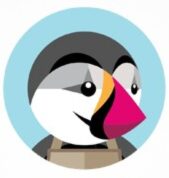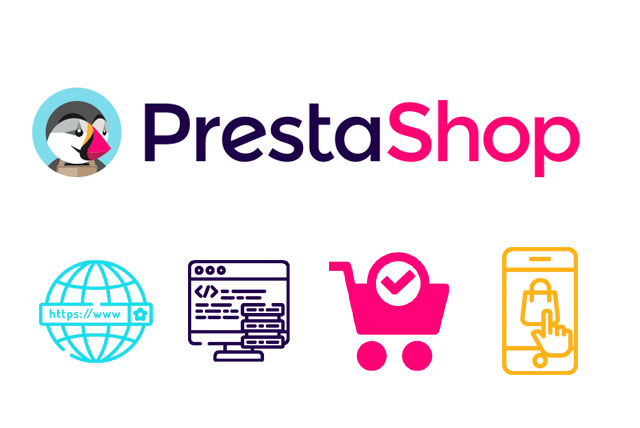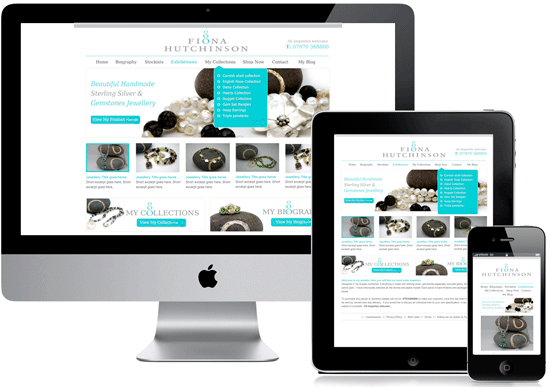How to Set Up Special Promotions in PrestaShop
Step 1: Access the Promotions Section
- Log in to Your PrestaShop Admin Panel
- Access your admin panel by entering your store’s admin URL and logging in with your credentials.
- Navigate to the Catalog Price Rules Section
- In the left-hand sidebar, navigate to Catalog and then click on Discounts.
Step 2: Add a New Price Rule
- Click on the Add New Catalog Price Rule Button
- Click the Add new catalog price rule button at the top right corner.
- Fill in the Price Rule Information
- Name: Enter a name for the price rule.
- Description: Optionally, provide a description for internal use.
- Shop: If you have multiple shops, select the shop to which this rule applies.
- Currency: Select the currency for the discount.
- Country: Specify the country for which this rule applies.
- Group: Select the customer groups that can benefit from this rule.
- From Quantity: Enter the minimum quantity required to apply the discount.
- Reduction Type: Choose whether the discount is a percentage or a fixed amount.
- Reduction: Enter the discount amount.
- Date Range: Set the start and end dates for the promotion.
- Save the Price Rule
- Click the Save button to create the price rule.
- Google Ad Manager Launches Programmatic Email Ads
Google Ad Manager has quietly published documentation for a beta version of an advertising tag for email newsletters.
Email ads are cookie-proof. They do not depend on third-party tracking cookies for targeting. The end of tracking cookies in web browsers (as soon as 2025) has publishers and advertisers searching for new channels.
Email’s targeting capability could be the primary reason GAM is adding support. - eCommerce website solutions that drives salesccording to HubSpot, 80% of online shoppers stop doing business with a company because of poor customer experience. When all of your competition is also selling online, the shopping experience you offer your customers will be a critical differentiator.
- The Best WordPress Hosting Solution in AustraliaEach of our WordPress hosting solutions are fine-tuned, blazing fast and are ready for you! Starting a WordPress website has never been easier with our free 1-click WordPress installation, enterprise-grade security and an assortment of tutorials and helpful guides to get you started, all backed by our 99.9% uptime guarantee.
- Multilingual WordPress Sites to Reach a Global AudienceIf you are seeking to broaden the reach of your WordPress site to target an international audience, the following discussion on the leading multilingual WordPress plugins will be of interest. The plugins to be covered include WPML, Polylang, Weglot, TranslatePress, and GTranslate.
- How to Reset Forgotten Root Password in RHEL SystemsThis article will guide you through simple steps to reset forgotten root password in RHEL-based Linux distributions such as Fedora, CentOS Stream, Rocky and Alma Linux.
- VMware NSX Multi-tenancy; True Tenant Isolation?What is VMware NSX multi-tenancy? Historically multi-tenancy in VMware NSX was a Tier-0 gateway, otherwise known as the provider router, with one or many child Tier-1 gateways.
- How To Install Elasticsearch On RunCloudElasticsearch is a powerful, open-source search engine and analytics platform for storing, searching, and analyzing large volumes of data in real time.
- WooCommerce vs BigCommerce: What’s the Best Choice?If you’re starting an online store, one of the first decisions you’ll need to make is the eCommerce platform you’re going to use.
- Top WordPress Backup Plugins to Safeguard Your Website Data and Ensure RecoveryGiven the abundance of backup plugins available, the process of selecting the most suitable one can be daunting. This article aims to examine prominent WordPress backup plugins such as UpdraftPlus, BackupBuddy, BlogVault, among others.
Step 3: Create Vouchers (Coupons)
- Navigate to the Cart Rules Section
- In the left-hand sidebar, navigate to Catalog and then click on Discounts.
- Click on the Add New Cart Rule Button
- Click the Add new cart rule button at the top right corner.
- Fill in the Cart Rule Information
- Name: Enter a name for the cart rule.
- Description: Optionally, provide a description for internal use.
- Code: Enter a unique code for the voucher. Customers will use this code at checkout.
- Highlight: Check this box if you want to highlight this rule in the cart summary.
- Partial Use: Allow or disallow partial use of the voucher.
- Priority: Set the priority of the voucher if multiple vouchers are available.
- Status: Enable or disable the cart rule.
- Set Conditions
- Minimum Amount: Set a minimum order amount for the voucher to be valid.
- Total Available: Specify the total number of vouchers available.
- Customer Usage: Limit the number of times a customer can use this voucher.
- Validity Period: Set the start and end dates for the voucher.
- Define Actions
- Free Shipping: Enable free shipping if applicable.
- Discount: Enter the discount amount or percentage.
- Send a Free Gift: Select a product to offer as a free gift.
- Apply Discount to: Choose whether the discount applies to the order (without shipping), a specific product, or the cheapest product.
- Save the Cart Rule
- Click the Save button to create the cart rule.
Step 4: Display Promotions on Your Store
- Create Banners
- Navigate to Design > Image Slider to create banners that highlight your promotions on the homepage or other sections of your store.
- Update Product Pages
- Ensure that product pages reflect the promotional prices. This may involve updating product descriptions and prices to show the discount.
- Promote on Social Media
- Use your social media channels to promote your special offers and encourage customers to visit your store.
- Email Marketing
- Send newsletters to your customers informing them about the special promotions. You can use the built-in email marketing tools in PrestaShop or third-party services.
Additional Tips for Managing Promotions
- Monitor Performance: Use PrestaShop’s analytics and reporting tools to track the performance of your promotions and make adjustments as needed.
- Customer Segmentation: Target specific customer groups with tailored promotions for better engagement.
- Combine Promotions: Create a mix of different promotions (e.g., percentage discounts, fixed amount vouchers, free gifts) to appeal to a wider audience.
- Test Promotions: Run A/B tests to determine which promotions are most effective.
10. How to setup special promotions in PrestaShop
If you want to offer sales or coupons to your customers, you can create vouchers in PrestaShop.
1) Go to the Payment tab.
2) Click Vouchers.
3) Click Add New to create a new voucher.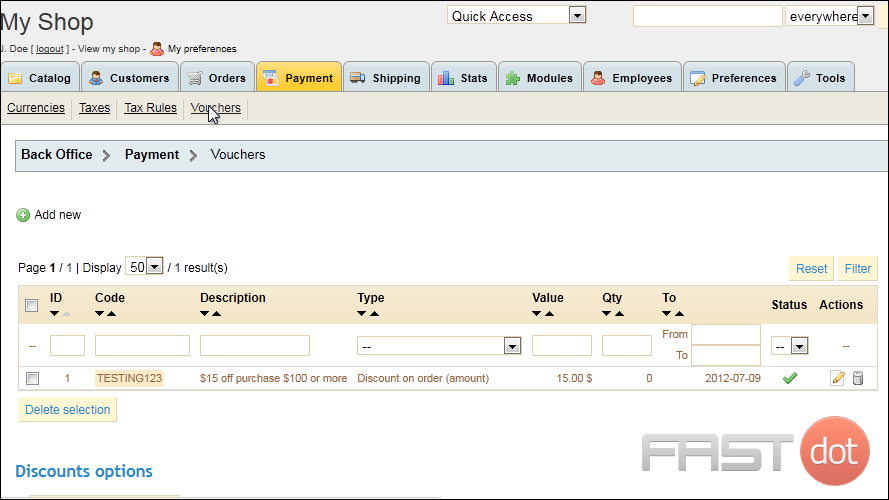
4) Type the coupon code you want to use in the box or click this icon to generate a random code.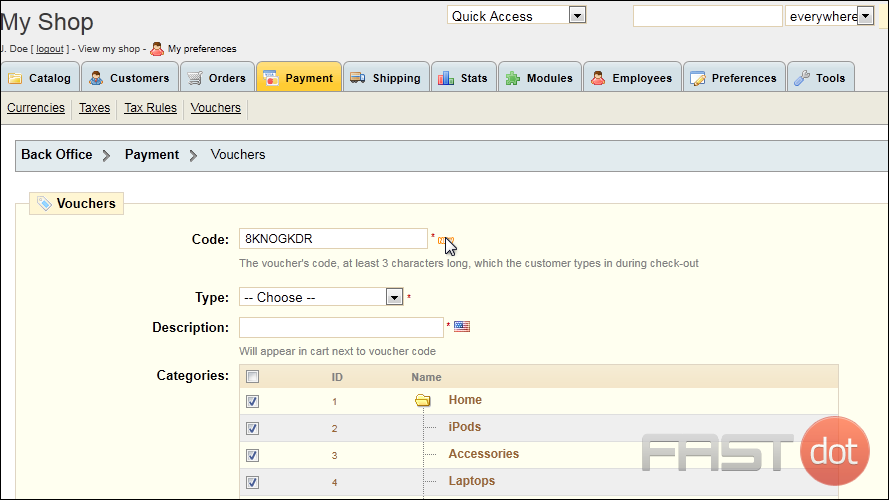
5) Select the type of voucher you want to offer: a percentage off the order, a fixed dollar amount, or free shipping.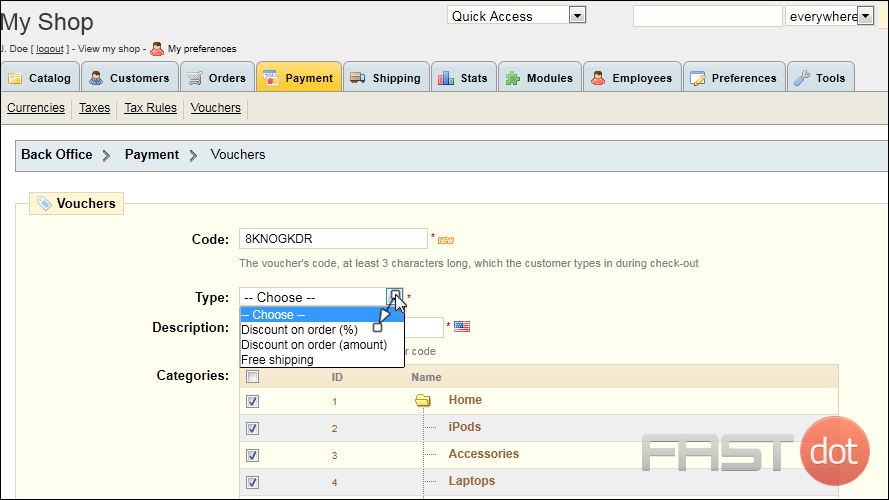
6) If you select a percentage discount, type the percentage here.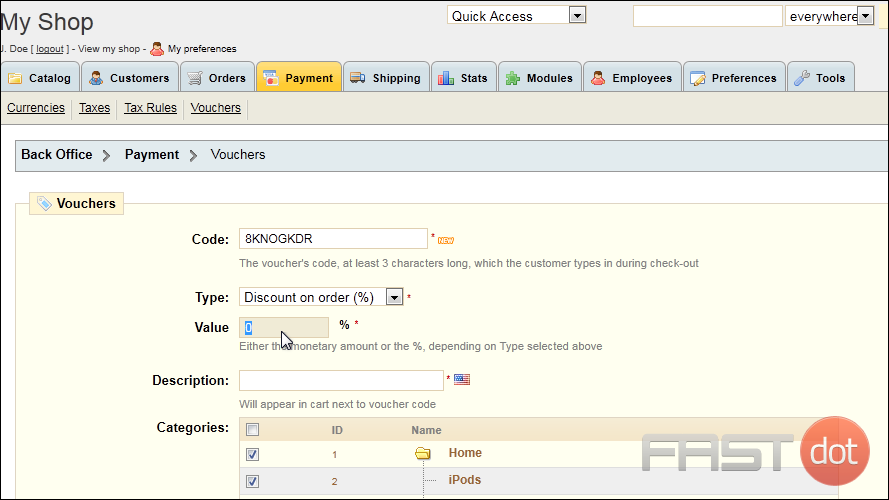
7) Type a Description that will appear in the customer’s cart.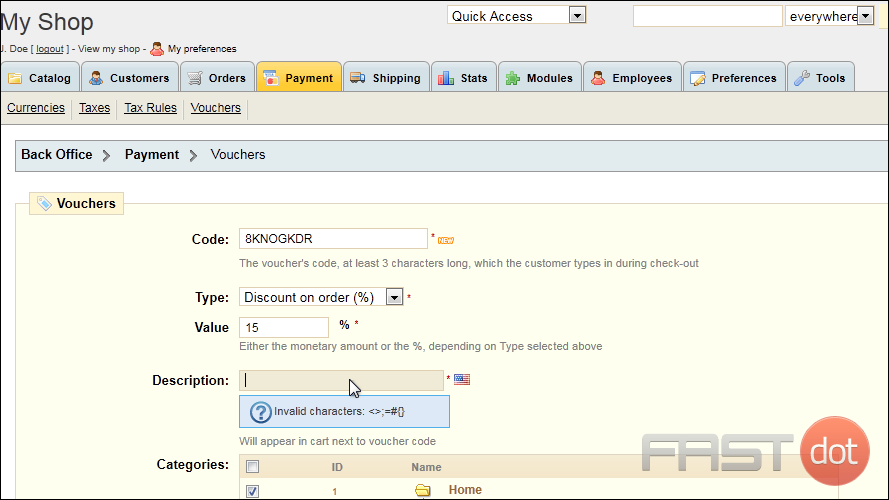
8) Next to Total Quantity, enter the total number of times this discount may be used by any customer. Leave it set to 0 for no maximum.
9) Enter the number of times a single customer can use this discount.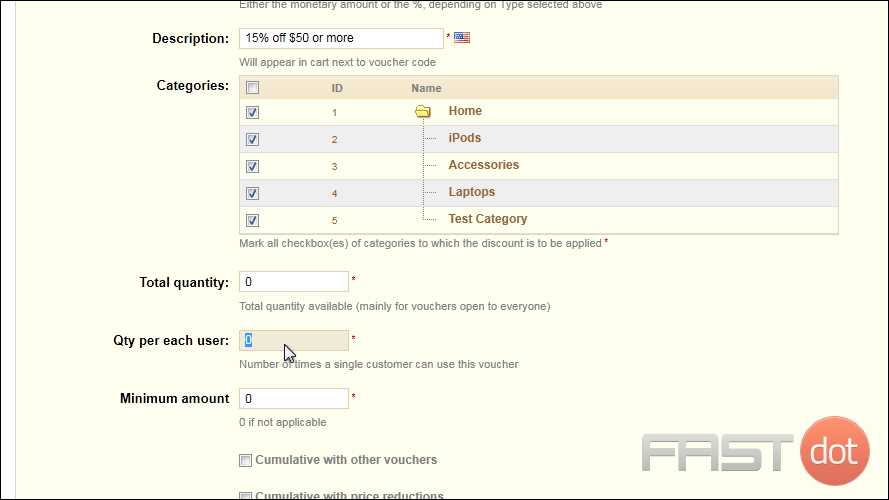
10) Type the minimum amount in dollars that must be purchased for this discount to apply.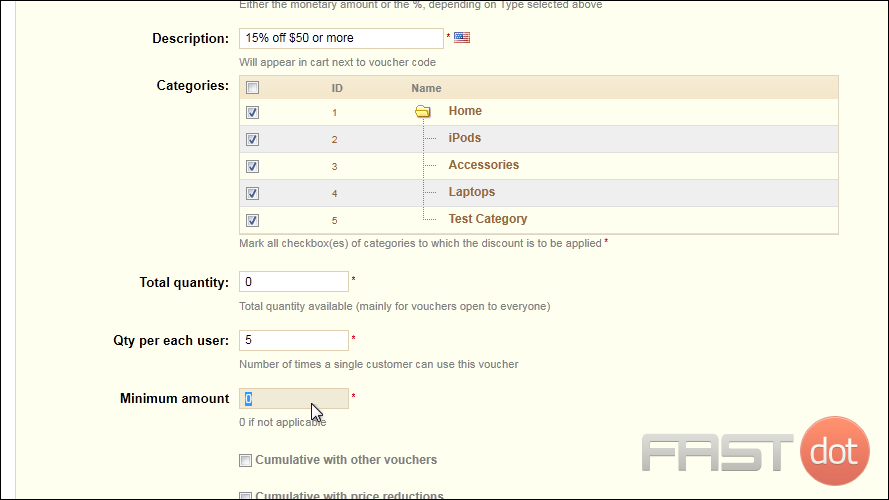
11) Click in the From and To boxes to use the pop-up calendar to set the dates this promotion should be available.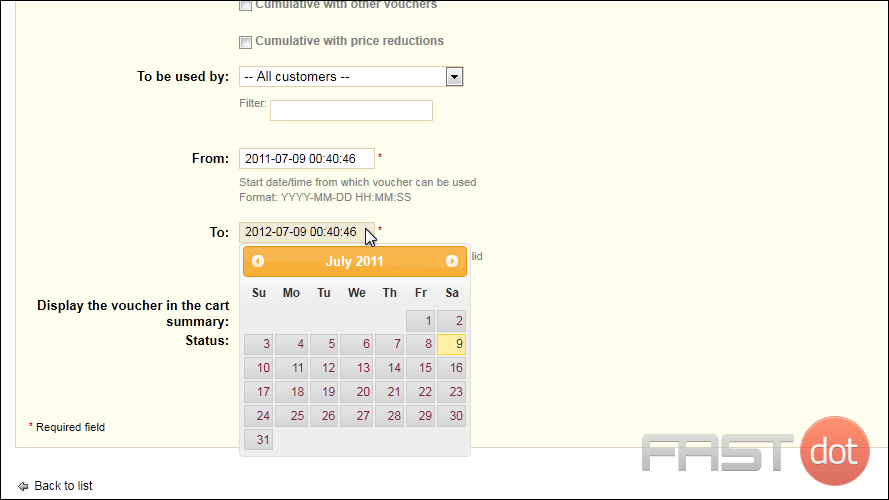
12) Choose if you want to display the voucher in the cart summary.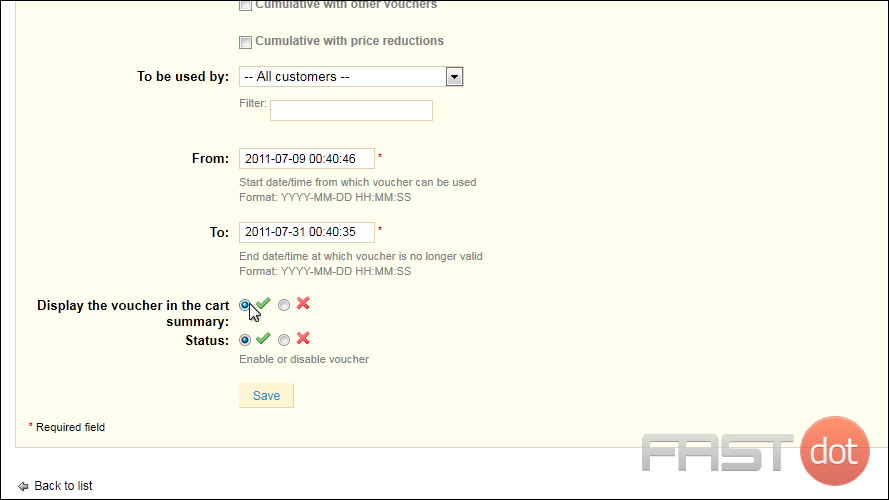
13) Click Save.
That’s it! Now you know how to setup special promotions in PrestaShop.